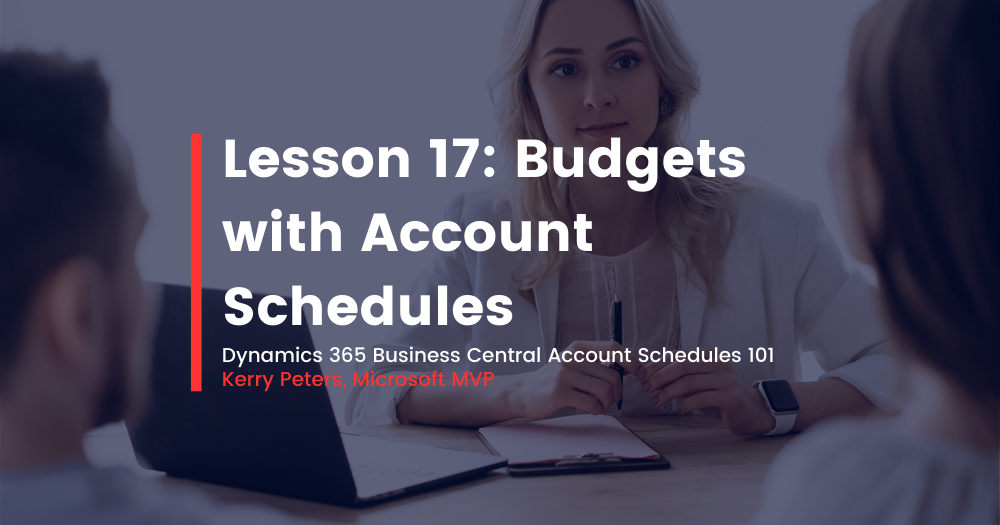Dynamics 365 Business Central AS 101 Lesson 17: Budgets with Account Schedules
The single most important thing to know about using budgets with account schedules is: if you want to report on it, you must budget on it first! Account schedules allow very flexible options for reporting almost any financial measure you can think of as actual versus budget, but you must set up that level of detail inside your budget in order to be able to eventually report at that same level. Keep in mind that you may not want to budget at the same level of detail as the financial transactions you gather in your general ledger, especially when dimensions are involved. If you have very detailed dimensions set up at the item or even customer level, you almost certainly will not budget at that level unless you have very few items or customers. You will more likely choose to budget at a higher more summarized level like product grouping, department or project.
Setting up account schedules to use budget entries is very simple. When designing any column layout, simply choose budget entries instead of general ledger entries when filling out the ledger entry type field.
Dynamics 365 Business Central budgets open a few more possibilities for you where dimensions and account schedules are concerned. Take a look at this screen shot, using the classic client, that shows clearly what the available dimensions are in budgets.
Dimensions available in budgets using the classic client
If you look at the left side, you can see the persistent global dimensions of Service and Customer Group. Just like all areas of Dynamics 365 Business Central, global dimensions are available everywhere, even in budgets. On the right-hand side, you can actually see four more dimensions. These are shortcut dimensions and if you count, you can see you’ve got a total of six dimensions available with Dynamics 365 Business Central budgets to use for your planning process. If you budget for a dimension, then you can report actual versus budgeted against that dimension in your account schedules. Remember, you’ll need to apply an analysis view to your schedule in order to look at any four dimensions at a time, even when looking at budgets.
In addition, you can also see there is a field called business unit filter, which I’ve always counted on as a “bonus” dimension. This field becomes useful when you have multiple companies in Dynamics 365 Business Central and use them to consolidate your financial statements. I’ve got a very simple setup where I have two companies and a consolidation company. When I consolidate my statements monthly, and when I load my budgets, I designate the business unit filter for each of the two companies so I can report on them individually as well as together, on a consolidated level using account schedules. Because I use separate companies with the business unit filter, I don’t need to use a dimension to designate company for my financial statements.
While I do use the budget feature in Dynamics 365 Business Central, I don’t dwell there very long. I use the tool inside Dynamics 365 Business Central to load my budget entries once a year, and after that I leave it alone. Instead of viewing the plan in the Dynamics 365 Business Central budget, I view all budget related entries with account schedules. I find this gives me the most flexibility in switching back and forth between different column layouts that I already use with my actual numbers, and in constructing new ways to compare budget to actual results for my end users.
This posting is part of the Dynamics 365 Business Central Account Schedules 101 series. Find the entire list of lessons here.